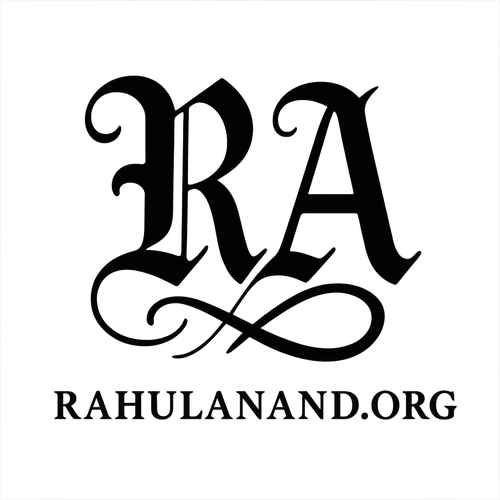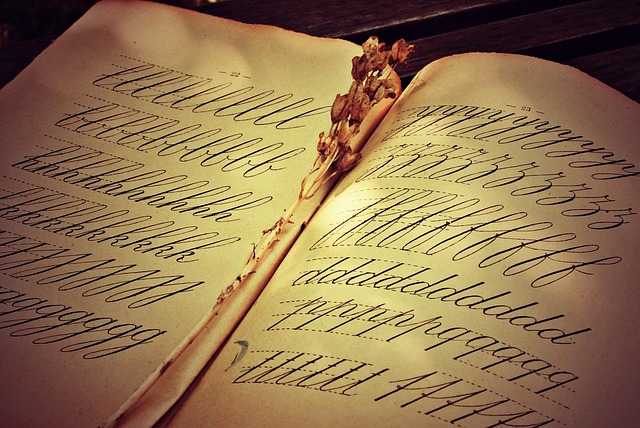Alright, let’s get started. Today, we’re going to explore the amazing world of FFmpeg. We’ll be focusing on some practical FFmpeg command examples that you can use right away. Whether you’re a beginner or have some experience, these examples will help you understand how to manipulate your video and audio files effectively. I’ll keep things simple and easy to follow, so you can start using these commands immediately.
Table of Contents
- Mastering Multimedia with FFmpeg
- Practical FFmpeg Commands: A Deep Dive
- Resizing Videos with Precision
- Trimming Video Clips with Ease
- Adding Watermarks: Personalizing Your Content
- Advanced FFmpeg Techniques and Best Practices
- FFmpeg: Beyond the Basics – Further Examples
- Converting to a Specific Video Codec
- Adding Subtitles to Your Video
- Creating a Video from a Sequence of Images
- Applying Filters for Special Effects
- Extracting Audio in Different Formats
- Conclusion: Embracing the Power of FFmpeg
Now, let’s dive into some specific FFmpeg command examples to get you going. We’ll cover a range of common tasks, from basic format conversions to more advanced techniques like adding watermarks and trimming clips. I’ll walk you through each command, explaining what it does and how you can adapt it to your needs. You’ll quickly see how powerful and versatile FFmpeg is, and how these practical examples can streamline your media workflows.
More from me
Mastering Multimedia with FFmpeg
FFmpeg, often hailed as the “Swiss Army Knife” of multimedia, is a powerhouse command-line tool. It’s an open-source, cross-platform solution for all your video and audio processing needs. Whether you’re a seasoned developer, a budding content creator, or just someone who likes to tinker, FFmpeg offers unparalleled flexibility. Its ability to convert, edit, and manipulate multimedia files efficiently makes it an indispensable tool in today’s digital landscape. The beauty of FFmpeg lies in its versatility; it supports a vast array of formats, making it a universal translator for your media files. It’s available on all major operating systems, including Windows, macOS, and Linux.
FFmpeg’s power extends beyond simple conversions. It allows for automation through scripting, enabling you to streamline repetitive tasks. Imagine batch-processing hundreds of video files with a single command. That’s the kind of efficiency FFmpeg brings to the table. Moreover, the tool is backed by a vibrant community of developers and users, constantly improving and expanding its capabilities. This active community ensures that FFmpeg remains up-to-date with the latest codecs and formats. The tool’s command-line interface might seem daunting at first, but the learning curve is well worth it. With a little practice, you’ll be able to perform complex operations with ease.
Practical FFmpeg Commands: A Deep Dive
Here are some practical FFmpeg commands to get you started, each with a brief explanation. These examples cover common use cases, from simple format conversions to more advanced editing techniques. These commands are the building blocks for more complex operations, and understanding them is crucial to mastering FFmpeg. Remember that FFmpeg’s syntax can be complex, but breaking down each command into its components will help you understand what’s happening. The -i flag always specifies the input file, and the output file is typically at the end of the command.
Let’s begin with a basic conversion:
ffmpeg -i input.mov output.mp4This command converts a .mov file to .mp4. Simply replace the input and output file names with your desired files.
Next, we’ll extract audio from a video:
ffmpeg -i input.mp4 -q:a 0 -map a output.mp3This extracts the audio from an MP4 video and saves it as an MP3 file. The -q:a 0 option ensures the best audio quality.
Resizing Videos with Precision
ffmpeg -i input.mp4 -vf scale=1280:720 output_720p.mp4This command resizes a video to 1280×720 pixels (HD resolution). The -vf scale option specifies the video filter for scaling.
Trimming Video Clips with Ease
ffmpeg -ss 00:00:10 -i input.mp4 -to 00:00:30 -c copy clip.mp4This command cuts a clip from 10 seconds to 30 seconds in the video. The -ss option sets the start time, and -to sets the end time.
Adding Watermarks: Personalizing Your Content
ffmpeg -i input.mp4 -vf "drawtext=text='Your Watermark':fontcolor=white:fontsize=24:x=w-tw-20:y=h-th-20" -codec:a copy output.mp4This command places a text watermark at the bottom-right corner of the video. The drawtext filter is used for this purpose.
Advanced FFmpeg Techniques and Best Practices
Beyond the basics, FFmpeg offers advanced features for more complex tasks. For instance, you can add image watermarks (logos) to your videos. This is a common practice for branding and copyright protection. You can also extract single frames from a video, which is useful for creating thumbnails or extracting specific images. Another powerful feature is the ability to merge or concatenate multiple videos into a single file. This is achieved using a text file that lists the input video files. Finally, you can change the playback speed of a video, creating fast-motion or slow-motion effects.
When working with FFmpeg, it’s essential to understand the different codecs and their impact on file size and quality. Experiment with different codecs and bitrates to find the optimal settings for your needs. For example, the -c:v libx264 option is commonly used for H.264 video encoding, which offers a good balance between compression and quality. Also, always back up your original files before making any changes. This will prevent data loss if something goes wrong. Finally, explore the FFmpeg documentation to discover the full range of its capabilities. The documentation is extensive, but it’s the key to unlocking FFmpeg’s full potential.
FFmpeg: Beyond the Basics – Further Examples
Let’s explore some additional FFmpeg commands to expand your skillset. These examples build upon the previous ones, introducing new functionalities and techniques. Remember to replace the example file names with your actual file names. The more you experiment with these commands, the more comfortable you’ll become with FFmpeg’s syntax and capabilities.
Converting to a Specific Video Codec
ffmpeg -i input.avi -c:v libx264 -crf 23 output.mp4This command converts an AVI file to MP4 using the H.264 codec. The -crf option controls the quality/file size trade-off.
Adding Subtitles to Your Video
ffmpeg -i input.mp4 -vf subtitles=subtitles.srt output_with_subs.mp4This command adds subtitles to your video. You’ll need an SRT subtitle file. The -vf subtitles option specifies the subtitle file.
Creating a Video from a Sequence of Images
ffmpeg -framerate 24 -i image%03d.png output.mp4This command creates a video from a sequence of images. The -framerate option sets the frame rate, and image%03d.png specifies the image sequence.
Applying Filters for Special Effects
ffmpeg -i input.mp4 -vf "hue=s=0" output_grayscale.mp4This command converts a video to grayscale using the hue filter. This is a great way to add a vintage or artistic look to your videos.
Extracting Audio in Different Formats
ffmpeg -i input.mp4 -vn -acodec libmp3lame -ab 192k output.mp3This command extracts audio from a video and encodes it as an MP3 file with a bitrate of 192kbps. The -vn option disables video processing.
Conclusion: Embracing the Power of FFmpeg
FFmpeg is an indispensable tool for anyone working with multimedia files. From basic conversions to complex editing tasks, it provides a comprehensive solution for all your video and audio processing needs. By mastering the commands and techniques outlined in this guide, you’ll be well on your way to becoming a proficient FFmpeg user. Remember that practice is key. Experiment with different commands, explore the documentation, and don’t be afraid to make mistakes. The more you use FFmpeg, the more comfortable you’ll become with its syntax and capabilities.
FFmpeg’s open-source nature and active community ensure that it will continue to evolve and adapt to the ever-changing landscape of multimedia technology. Whether you’re a content creator, a developer, or a hobbyist, FFmpeg is a valuable asset. It empowers you to take control of your media files, enabling you to convert, edit, and manipulate them with ease and efficiency. So, dive in, explore the vast world of FFmpeg, and unlock the full potential of your multimedia content. Embrace the power of FFmpeg, and transform the way you work with video and audio.
We also Published
RESOURCES
- ffmpeg Documentation
- How to use FFmpeg (with examples) — Shotstack
- FFmpeg cheat sheet · GitHub
- 20+ FFmpeg Commands For Beginners – OSTechNix
- How to Determine ffmpeg options used to encode videos based on a …
- FFmpeg 101: Top 10 Command Options You Need to Know (with …
- Is there a recommended ffmpeg command cookbook with common …
- ffmpeg – Concatenate multiple WAV files using single command …
- FFmpeg by Example | Hacker News
- FFmpeg Commands: 31 Must-Haves for Beginners in 2024 …