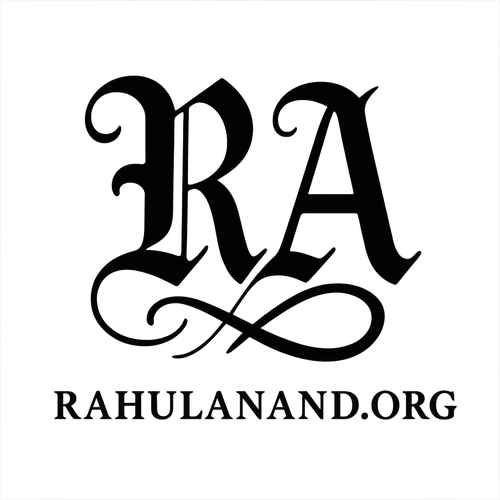Understanding Navigation Button Order
If you’ve recently noticed a change in the order of the navigation buttons at the bottom of your Xiaomi Redmi phone, you are not alone. Many users encounter this issue, especially after system updates or accidental settings changes. This feature allows you to customize the order of the buttons—back, home, and recents—to better suit your preferences.
Steps to Reset Navigation Button Layout
To change the navigation button order back to your desired layout, follow these simple steps:
- Open the Settings app on your Redmi phone.
- Scroll down and select Additional Settings. Depending on your MIUI version, you might find this under Display.
- Look for Button Shortcuts or Full-Screen Display.
- If you chose Button Shortcuts, tap on it and find the Mirror Buttons or Button Order option. Switch the toggle to restore your preferred order.
- If you selected Full-Screen Display, ensure that you are using buttons instead of gestures. Then choose the button layout option to set it back to the standard Android order: back-home-recents.
Troubleshooting Navigation Issues
If you can’t find these settings, don’t worry. The exact location can vary by MIUI version. Using the search function within your settings menu to search for button or navigation should bring up the relevant options. Additionally, be aware that some third-party themes or launchers might alter the button layout. If you’ve recently installed one, consider reverting to the default theme.
With these steps, you should be able to easily change the navigation button order on your Redmi device and enjoy a familiar layout once again.